Table of Content
- Enriching via platforms
- Using Claygent
- Using ChatGPT
- Lookup Values
Important Clay Enrichments
- Enriching data from a platform of choice
You can easily pull in data from a platform that you want and map it to your table.
Let’s take an example of how to map work emails using prospeo.
- Go to add enrichments

b. Select prospeo and Find Work email option (second one on screen)

c. It will take you back to your table where you can directly add your Prospeo API key instead of Clay Shared API to save on clay credits.

I will keep it at Clay API since I don’t use Prospeo.
d. Add the Full Name column to the pop up and run.

You can see that it returned 2 valid emails for the 1st ten rows.
Even though it’s not very high, that’s what it returned for our dataset.
Any platform you want to use with or without subscriptions you would mostly be following a similar process.
Just select the enrichment, add API key if needed and run the rows to get the data you want 🙂
2. Using Claygent (scraping stuff online to make sensible data)
Claygent basically is an AI web scraper that would save you manual hours by automating anything you possibly can.
Here’s an example of using it to research some company websites.
For the table with a list of CROs mapped to them, I have added this prompt,
“”Visit the website of this company {{Company Domain}}.
Read about what they do and who would maybe be their ideal customers. Keep only one customer in mind while giving output.
Print an output in which you highlight how the company helps its clients
ex: Scale Campaigns helps CROs book more meetings to their calendar.””

This will give an output like this:

You can check the result for each row by clicking on it.
For Onspring, it pushed out an output like this,
“”Onspring helps organizations streamline governance, risk management, and compliance processes with automation, real-time reporting, and dynamic workflows.””
This would maybe help you understand Claygent better, best thing is it’s up to you how to prompt the Claygent and use it to it’s full potential 🙂
3. Using ChatGPT to push out personalised one liners
Last we checked how Claygent could be used to deduce the first line of an email.
Let’s see how we can use ChatGPT to do this inside a Clay table.
Here we have a table with its website data scraped using the scrape function available in the enrichments box.

Now we can easily prompt the ChatGPT function to read the website data and push out a one liner that adds relevance to our email.

Here’s how the pop up window appears once you select it.

You can now add your own API key or use Clay’s to push out an output.
I am prompting the AI to give me a one liner related to the AEs of the company.
The prompt:
“”I need your help researching companies and writing a first line. I’m going to give you a large body of text that has information about a company. Synthesise the information and find something unique about the company. Then finish this sentence and be sure to include the full sentence. Do not include quotation marks in your output.
“Your Account Executive closes deals by showing how you help…….”.
Complete the sentence in 20 words or less. Here’s the body text to analyze: “bodyText” “”
Here’s the output it’s generated for the 1st 10 rows:

I guess it’s worked well and I can definitely use this one liner in my email to add relevance with respect to the AE of the company.
- Lookup Values inside your Clay table
Clay allows you to map certain values you want from other tables.
To learn, let’s take an example of how to map AEs for a list of CROs in a company based on the company name.
Here’s the table with the CROs mapped to their companies.
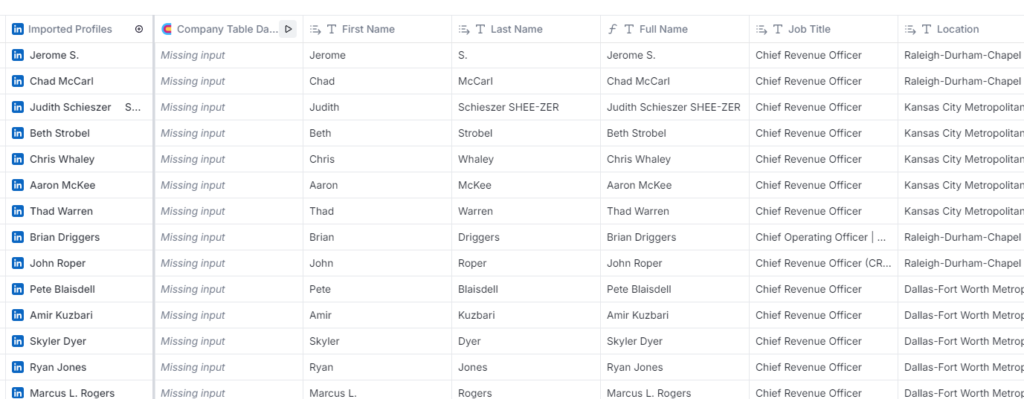
And the AE table mapped with their companies.

Let’s go back to the CRO table where we want to map the AEs 🙂
Go to Add enrichments and select the lookup function
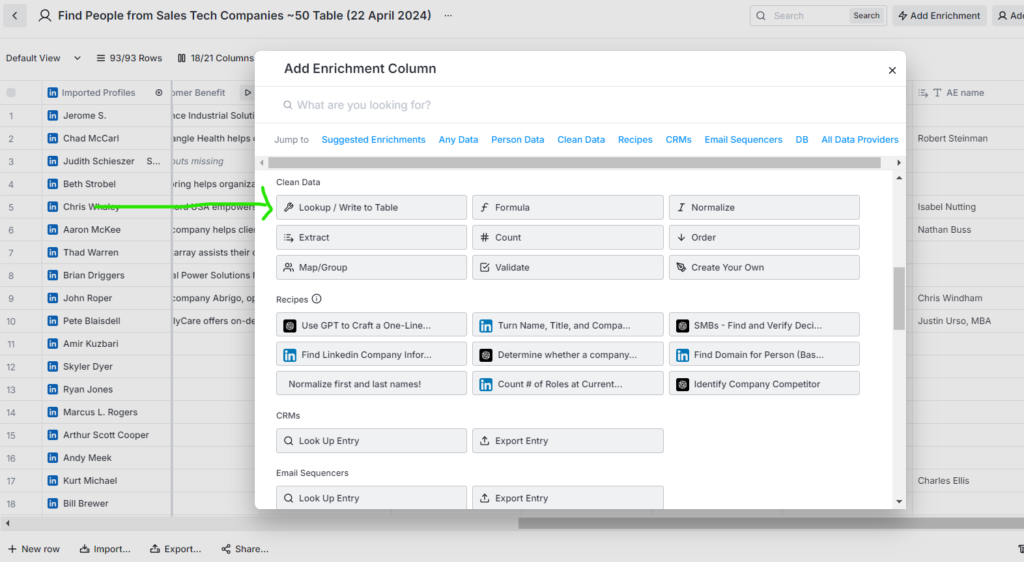
As you can see it lets you map values from other clay tables as well as different data sources if you need.
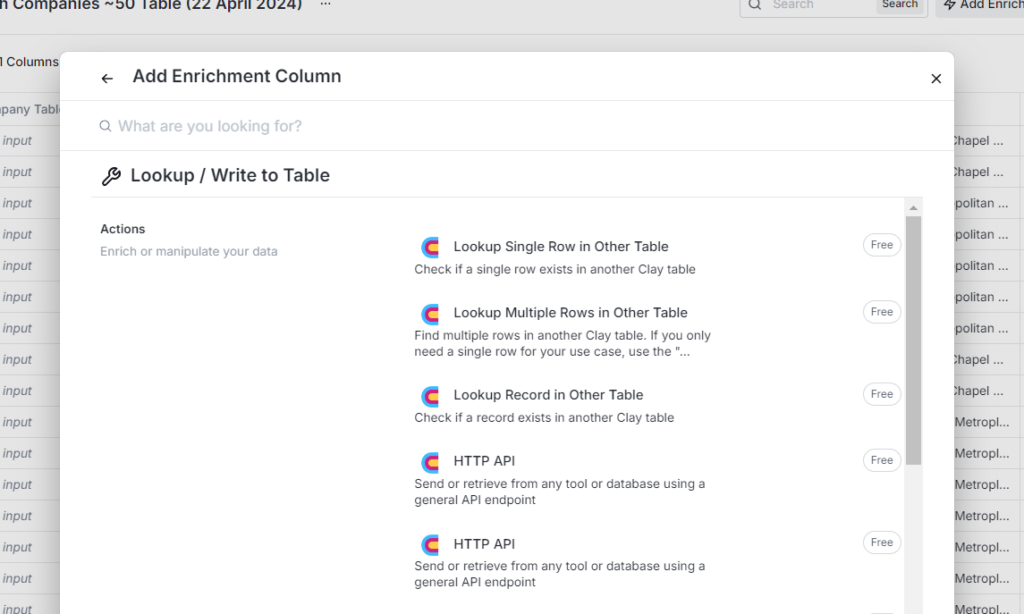
We will select the multiple row option and add the values as needed in the pop up window.

Once done, run the rows and extract the AE names to another column.

You can see the list of AEs who are mapped to their CROs and can be now used in your messaging.
